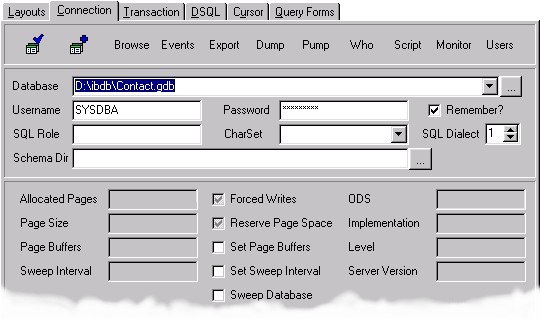Revision Date: March 14, 2000
Managing Database Files
This tab is used to control what database connection is used by this utility.
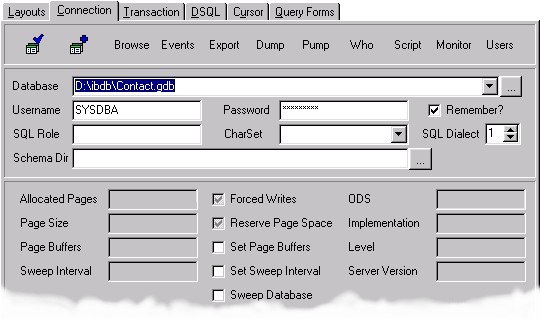
The connection bar allows you to create, drop, connect and disconnect an InterBase database.
To create a database file, type in a filename and click the Create button. Be sure that you do not enter a file that already exists because it will be overwritten without warning. (I don't have a tool to check for a remote file's existence.)
To connect to a database, enter in the filename and set other properties for the connection before clicking on the Connect button. To disconnect, click on the button to Disconnect. The buttons toggle between opening and closing the connection.
To drop a database file, establish a connection and then click the Drop Database button.
You will be prompted to confirm your action when creating or dropping a database.
Managing Connections
The Database drop down list keeps track of all previous connections made in the current layout. Simply choose one or look up a new one by pressing the "Lookup New File" button or directly type the filename. It will always remember the last one connected to in the current layout.
If you lookup a filename you may need to alter the path of a file selected over a network. An InterBase server expects the path by which it will find the GDB file and is not aware of the mapping you used to see the GDB file from any particular client.
For TCPIP on NT use the format of <server>:<drive letter>:\<path to file>\<filename>. For other servers use the volume name instead of the drive letter. Be sure to always use the slashes appropriately. It is also acceptable to use a raw IP as the server name if you don't have a domain name for the server registered.
If a new database is selected when a connection is active, the active connection is closed.
Username is the name of the account that you want to connect to the database with.
If you don't mind your Password being remembered then click the "Remember?" checkbox and your password will be stored in the registry for convenience. It will NOT be encrypted or masked there so use caution! It is also possible to leave it blank and rely on the environment variable ISC_USER and ISC_PASSWORD to be set such that they are used by default if they were left blank.
Use SQLRole if the user logging in has a particular role you want to test.
If you need to connect to a database and use a particular character set then use the CharSet property.
SQLDialect is used with InterBase 6 and is necessary to be set to 3 in order to take advantage of the new column types. Otherwise, just leave it at 1 for existing databases.
Forced writes causes all database writes to go straight to disk rather than just going to a buffer in memory. This can critically affect the performance of your system but provides excellent assurance that your changes will not be lost. This also becomes an issue of keeping your database from becoming corrupted.
If you want to change the forced writes flag for the database then set it to Checked or Unchecked prior to making a connection and it will force it to that setting. Otherwise, after the connection it will change to show what the current setting is once connected.
Other various pieces of information are retrieved from the servers that are not refreshed until another connection is made. Consult InterBase documentation for more details on these properties.